
Seamless file sharing has become an essential aspect when it comes to smartphones. As individuals switch between different mobile ecosystems, such as Android and iPhone, the need to share files across these platforms has grown. This article will be focusing on cross-platform file sharing. We explore the best and most effective transfer from Android to iPhone app. Read on to find the best method to share files from Android to iPhone.
Part 1: Preparing for the Android to iPhone Transfer
Before you start to transfer files from Android to iPhone, it is really important to lay the foundations. These steps are needed to make sure everything goes smoothly and safely. One very important thing to do is to create a complete backup of all your data on your Android phone. This helps keep your important things safe and lowers the chances of anything going wrong when you’re transferring your data.
Why Creating a Backup is Really Important
- Securing Data Integrity: Making a complete backup of your Android device is like ensuring your data stays safe, even if something unexpected happens. Accidents or technical problems can cause you to lose data, but if you regularly create a backup, you add an extra layer of protection for your digital data.
- Achieving Peace of Mind: Transferring data across various devices occasionally leads to confusion. However, when you’re aware that you possess a complete backup of your Android phone, you can approach this task with greater confidence in the persistence of your data. This empowers you to navigate data migration without excessive worry.
- Seamless Transition: Having a backup really makes setting up your new iPhone much easier. Quickly getting back your contacts, pictures, and other essential data makes your new device feel like something you’re used to. This helps you switch between devices more easily.
Steps to Create Backup on an Android Device
Follow these steps to create a comprehensive backup on your Android device:
Instructions: Open the “Settings” app on your Android device, scroll down, and tap on “System.” Select “Backup” and ensure that the “Backup to Google Drive” option is turned on. Tap “Back up now” to initiate an immediate backup of your app data, contacts, settings, and more.
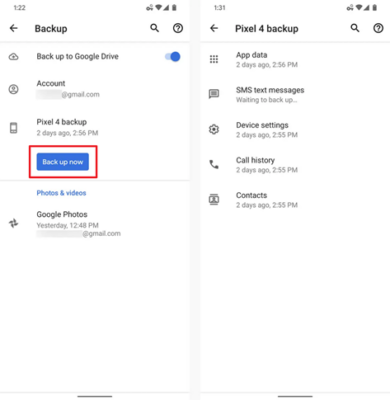
Part 2: How to Transfer Files from Android to iPhone Using Google Drive
Regarding cross-platform file sharing, Google Drive emerges as a powerful bridge. It enables users to transfer files from Android to iPhone seamlessly. Leveraging the cloud-based prowess of Google Drive, this method offers convenience and accessibility. That makes it an ideal choice for users seeking a user-friendly and efficient solution. Use the steps given below to transfer files from Android to iPhone via Google Drive:
Step 1: Open the Google Drive app on your Android device, tap the “+” (plus) icon and select “Upload.” Now, choose the files you want to share and upload them to Google Drive.
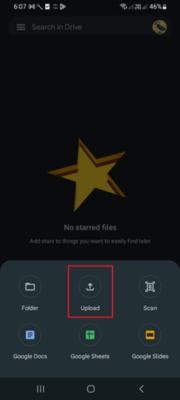
Step 2: Once the files are uploaded, log in to the Google Drive app on your iPhone using the same Google ID. It will allow you to access all the uploaded data from the Android device.
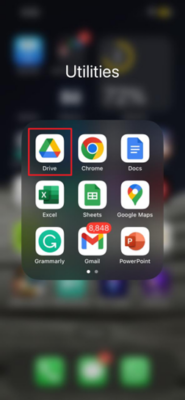
Part 3: How to Move Files from Android to iPhone Using MobileTrans Desktop
While cloud-based solutions provide excellent versatility, sometimes a more direct approach is desired for transferring files between Android and iPhone. This is where Wondershare MobileTrans steps in. It is a robust software that simplifies the process by offering a direct, efficient, and secure method to move your files. This software solution provides a straightforward and comprehensive way to transfer data between mobile devices.
It facilitates the seamless transfer of over 18 data types across various mobile devices, encompassing messages, contacts, photos, videos, and more. This feature-rich platform accommodates more than 6,000 mobile devices that operate on both Android and iOS systems. Here is how to share files from Android to iPhone via Wondershare MobileTrans:
Step 1: Navigate to Phone-to-Phone Transfer
Once you have installed Wondershare MobileTrans on your computer, launch it. Go to the “Phone Transfer” section and select the “Phone to Phone” option from the choices provided. Now is the time to connect your Android and iPhone to the computer.
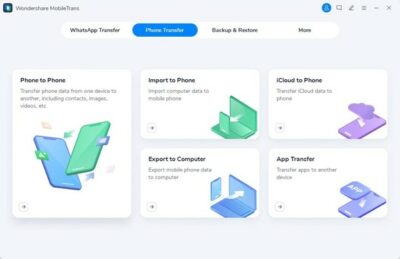
Step 2: Correctly Assign Devices to Their Positions
When MobileTrans detect the devices, ensure they are correctly placed in their respective position. The Android device should be at “Source,” while iPhone needs to be at “Destination.” Use “Flip” to correct the position if the program assigns them wrongly.
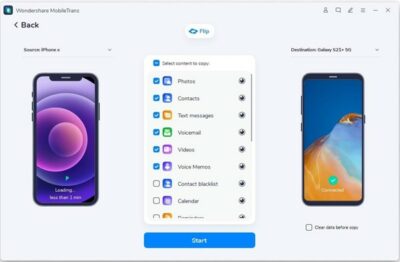
Step 3: Complete the Android to iPhone Data Transfer
The next part includes selecting the data you want to transfer to the iPhone. You can choose from the available categories on the screen. If you wish to clear all data on the iPhone, check the “Clear data before copy” box. Otherwise, click “Start” to initiate the transfer procedure.
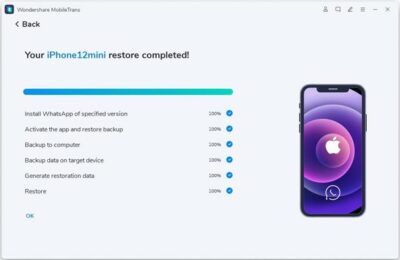
Part 4: Troubleshooting and FAQs
As you embark on transferring files from an Android smartphone to an iPhone, encountering a few bumps along the way is not uncommon. To ensure a smoother experience, we have answered some of the frequently asked questions (FAQs) below:
- Can I transfer paid apps and content between devices?
Paid apps and content need to be purchased separately for each platform. Check the App Store for iPhone-compatible versions of the apps you’ve purchased on Android.
- I accidentally deleted files during the transfer. Can I recover them?
If you’ve accidentally deleted files during the transfer, they might still be recoverable from your Android device’s backup (if you created one) or from cloud services like Google Drive.
- Some files didn’t transfer successfully. What could be the problem?
This can happen due to several factors, such as file compatibility or corruption. Make sure the files you’re transferring are supported on the iPhone. Try re-transferring the files after confirming their integrity.
Conclusion
To conclude, the ability to seamlessly share files from Android to iPhone has become paramount nowadays. This comprehensive guide has illuminated the best method for transferring files with ease and confidence. From the importance of backing up your Android device to the hands-on approaches like using Google Drive, you’ve explored a spectrum of solutions tailored to your preferences and needs.
Among the array of solutions available, Wondershare MobileTrans stands out as a versatile and powerful tool to simplify transferring files from Android to iPhone. With its user-friendly interface, direct device connection, and support for a wide range of file types, MobileTrans offers a seamless experience that ensures your content reaches its destination intact.





